Embedding Tweets on Blogger
I’ve been a Blogger user in early times before I switched to Wordpres.Org. I must say that both have served me well during my blogging time. Soon or later, I had to switch to WordPress, for its open-source platform with customization which Blogger could not offer. In fact, WordPress has vast collection of of plugins & support to beautify your blog. The only loop hole is that it requires users to host on their own where as Blogger does not.
I posted this article, because one of my friendly tweep (@isura) saw some embedded tweets within my posts & asked how. Unfortunately, he was using Blogger as his blogging platform.
@azkerm how did you get the speech bubbles in this blog post of yours? > http://t.co/wvdhOOD4
— isura (@isura) June 20, 2012
@azkerm do you know a plugin for blogger? I am dying to find one 🙁
— isura (@isura) June 21, 2012
Well, I started digging in Twitter & also Blogger to find out how the HTML code reacts. It wasn’t much of an effort but heavenly it worked. 😀
This is how I did!
Firstly, just click on the preferred tweet (tweet will expand with few option) which you need to embed & hit on Details as you see below;
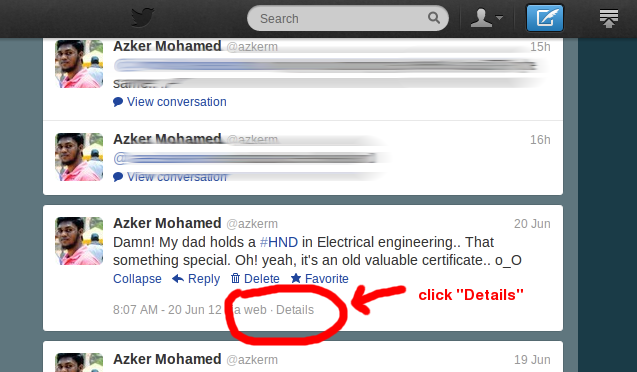
Then you’ll be able to see only the twitter status (threaded view if any conversation happened) with some more functions. Select Embed this Tweet;
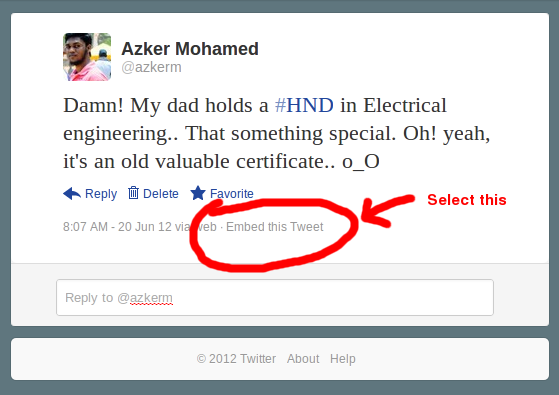
Once you select the above, you’ll get a pop-up window with various codes in it. Out of those, we need to select the HTML codes in order to embed.
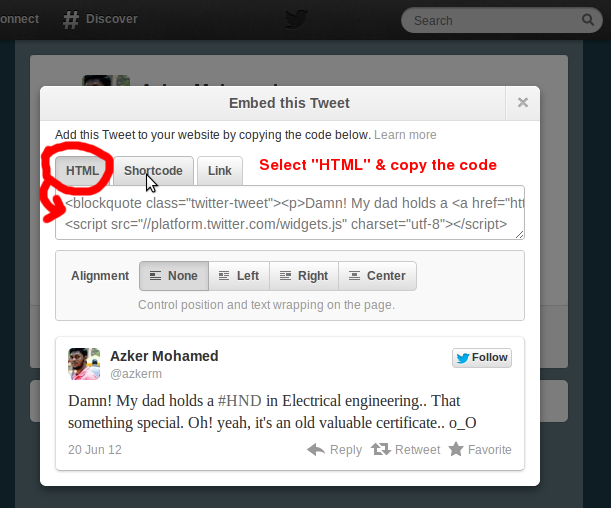
Now with the copied HTML code, log-in to your Blogger, click on Posts & create a new one or edit an old post (as you wish).
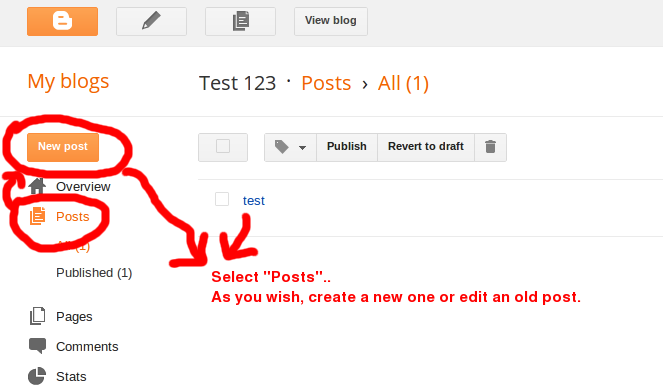
Before you paste the code, make sure you switch the window to the HTML mode. It won’t sometimes work in the rich-editor mode. Once switched, paste the code & again switch to the normal mode.
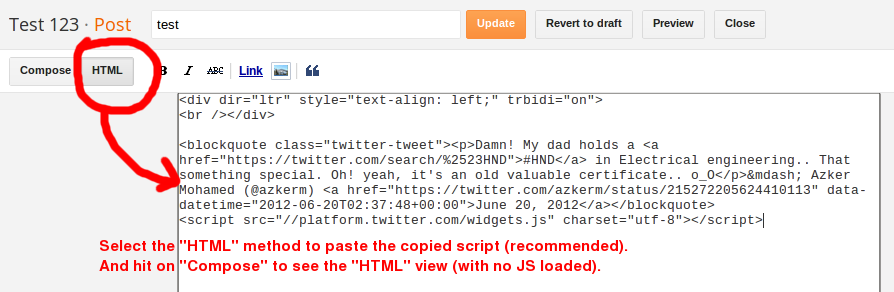
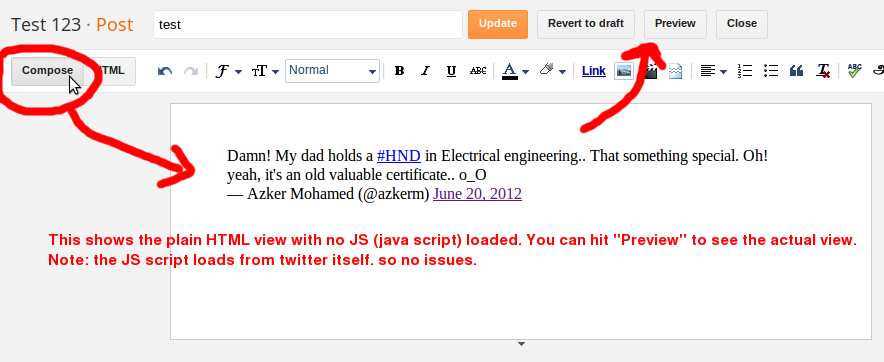
You will see the preview as in Simple HTML view when you switch to the rich-editor view. Well, don’t worry!! that’s because its in plain view with no JS (java script) loaded. After you publish the post it will show the tweet properly while loading the scripts. This is how you see the preview once done.
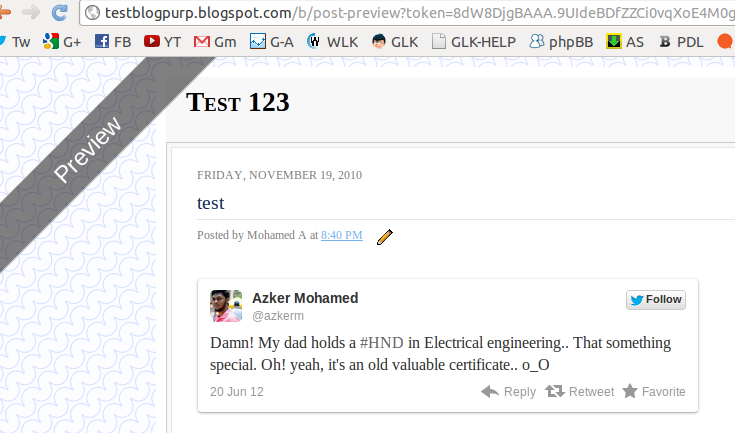
Finally, that’s about it.. Now, start blogging happily.. 😉
Find out more about Embedded Tweets

Thank you for this great simple procedure. It’s working perfectly with any stress. Please I will like to ask you on how I can embed profile on twitter.
Thanks for helping out!
Nice post bro. This will come in handy with blog posts. 🙂 Thanks.
Gosh, Azker…
It’s working perfectly fine. Thanks for this super speed response through a blog, which would benefit a whole bunch of bloggers on blog spot.
Thanks a lot.
Warm regards
Isura
Hey Isura,
My pleasure.. Btw, This post came alive because of you. So, I should thank you for giving me such an idea to write another article 😀
Cheerz.