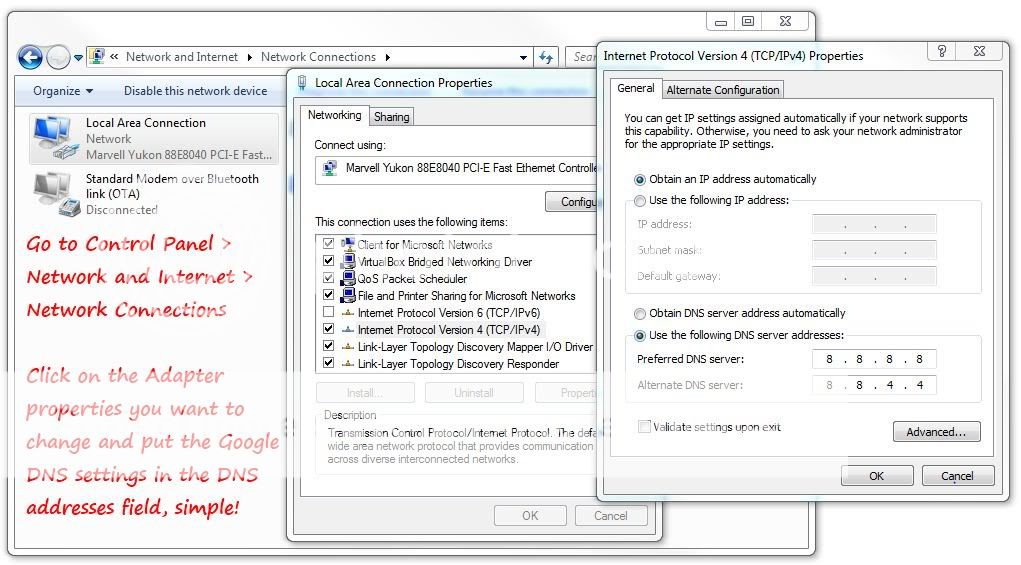Make most of the websites work, using public DNS services [Documentary by GeekLK]
I ‘m writing this article, as I started receiving anonymous complaints from my friends stating that they are unable to visit some of the websites and non of them are loading. But, when you question me for the reason, I’d say it can vary due to many reasons such as IP/DNS restrictions, blacklisted websites or IPs… etc. As per my experience with those ISP’s, their DNS servers are not pretty much stable at all (no personal offense with any of those ISP’s).
Before I start explaining with this, I’d like you all referring below posts which were already explained by us. Well, if you’re too smart-enough to acknowledge your selves on such issues.. Yes, you’re good to go : )
How a DNS (Domain Name System) works – click here
DNS Hierarchy (web turn onto IP address) – click here
Speed-up your internet using Google DNS – click here
Various way of accessing blocked sites – click here
DNS (Domain Name System) plays the major role resolving web addresses into IP addresses. So, I’d recommend the users to stick with public DNS services since, most of us are pretty much concerned with the internet service and the websites which are frequently visited rather than waiting for solutions from ISP’s. And, if you know any other techniques than this, you’re most welcome to use those own tricks. But, make sure that you’re using those by acknowledging your selves since it might change the whole internet experience. But I assume this little advise will help the innocent people who’re looking for simplest solutions.
If you came across such issues, you can simply use Public DNS services such as Google DNS, Open DNS… etc. There are so many providers who gives you access to their public servers. Out of all those, my favorites are Google DNS & Open DNS.
Assigning/Using DNS servers a pretty simple but vary from connection types used by users. In simple terms, just to assign the IP addresses under TCP/IP – Internet Protocol which is given by the public DNS service providers. To do that please follow below methods (note: I’ve tried my best to collect informations and pictures to show you on where to assign.. therefore, please do let us know if you have any difficulties on finding such locations. we’re glad to help you). Below listed are the DNS addresses given by the respective providers.
[box] Google DNS: 8.8.8.8 (primary/preferred) and 8.8.4.4 (secondary/alternative) [/box]
[box] OpenDNS: 206.67.222.222 (primary/preferred) and 206.67.220.220 (secondary/alternative) [/box]
Assigning DNS Servers for Win7, WinXP, Win2K.. (LAN Connections or PPPOE Connections)
Note: If you’re using a router, you have to configure DNS servers as above. And if you’re using a dial-up modem connection; then you’ve to go through the same and configure it to the created dial-up connection (instead LAN).
Assigning DNS Servers for Mobile Internet Connections.. (HSDPA users / PPP Connections)
Each and every HSDPA USB stick will have an application software, in order to install it to the PC.. Make sure you’ve installed it and create a new profile by mentioning the Dial-up number & the proper “APN (access point name)” given by your ISP. But, before you save the setting just hit on advanced settings and select “Static” under the DNS, then give the DNS as mentioned above. Below is a print screen of mobile partner software issued by Huawei.
[typography font=”Cantarell” size=”13″ size_format=”px”]Images are there to acknowledge users on where exactly to assign the DNS server addresses. Anyone can either select Google DNS or OpenDNS as per their choice. If you know any-other public DNS service providers, can use it too. Please do let us know, if you’re finding difficulties nor do not know how to configure based on your connections. We can help you. : )[/typography]