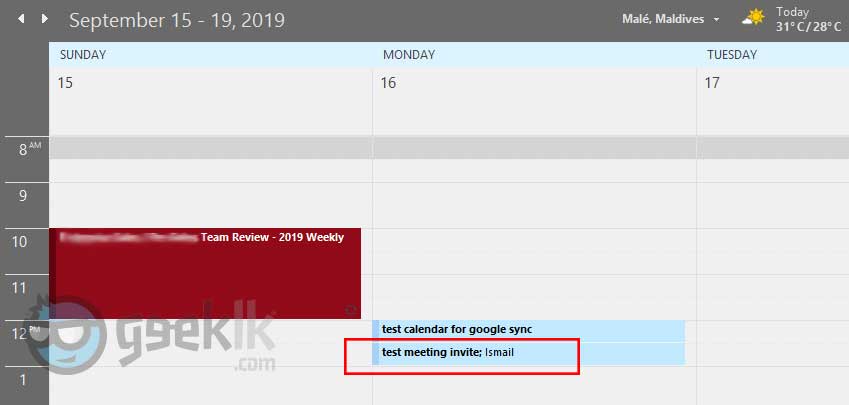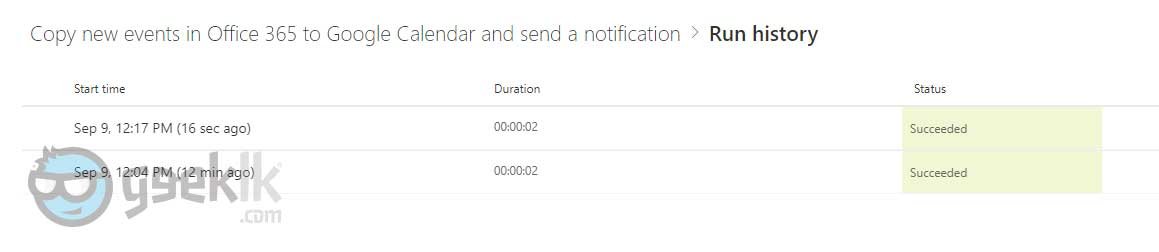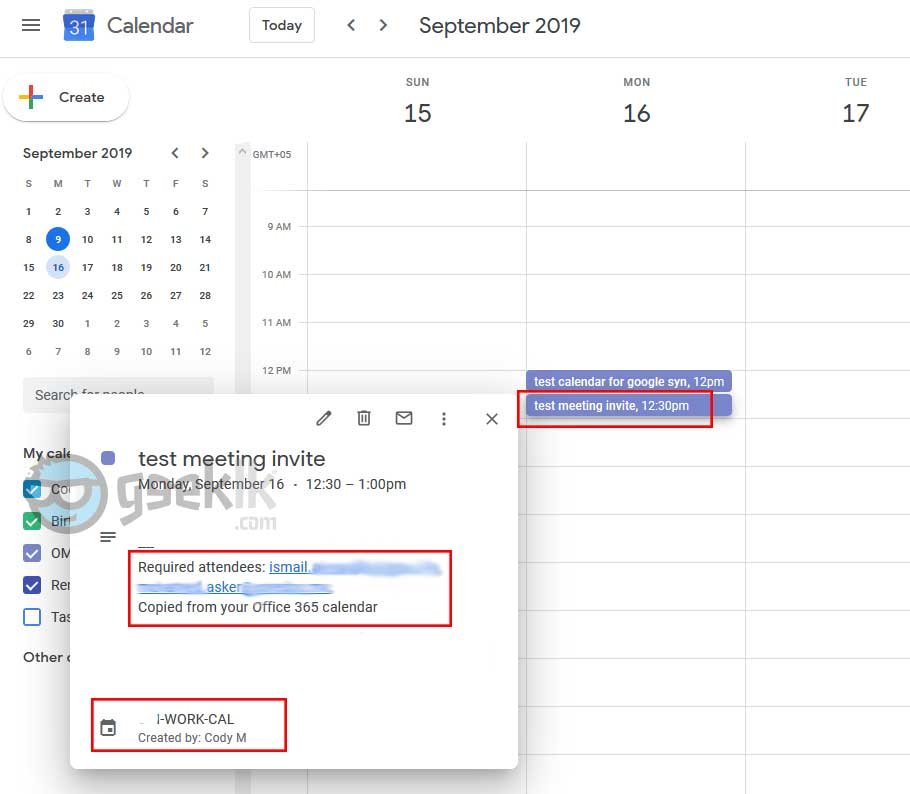Microsoft Flow – Post your Calendar entries from Office365 to Google Calendar
Synchronizing between two different system or application is not always the best “happy ending”. This is due to the unique set of rules set by each organization to their email servers. Such tasks are achieved using a software application that is of commercial use most of the time. How did you achieve this, you may ask?
Microsoft Flow, a cloud-based service which helps to create automated workflows between your favorite apps and services to get notifications, synchronize files, collect data, and more.
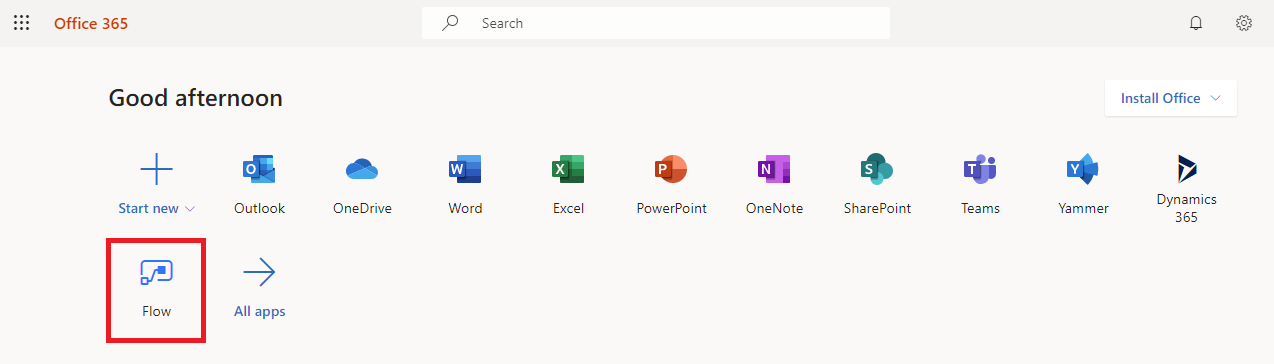
Why did you use this?
My daywork schedule involves meetings and appointments during work hours, sometimes traveling too. And my spouse expressed her concern of me either ignoring calls or the number is not reachable at times. She do not know if I’m at a meeting or available or even if there’s a reason for not picking up the call. I tried the traditional way of sharing my work calendar to her personal mail and guess what? my work email has a policy restriction that I cannot share beyond organization domain.
Is sharing work calendars with Confidential information a good thing, you may ask? Not at all. You can customize the workflow according to your need provided you know how to get around with Microsoft Flow conditions. Now, I’m not a fan of running software application on my computer just to achieve a simple task. This is where Microsoft flow comes in handy.
How easy the Microsoft Flow set up?
Set-up is fairly an easy process and this is how I did it. Firstly, login to Microsoft Flow to see if you’re able to access the respective platform using the same email/office365 credentials. If you’re in, then you’re good to go. Now, login to Google Calendar using you GMAIL account where the calendar settings should be configured.
- On the main Calendar dashboard you’ll see “Other calendars” with a “+” (plus) sign. Click on it and “create a new calendar“. I did this to avoid my office events getting replicated in to my main personal calendar. And the best part is, you can unsubscribe/un-select the created one to avoid seeing duped events.
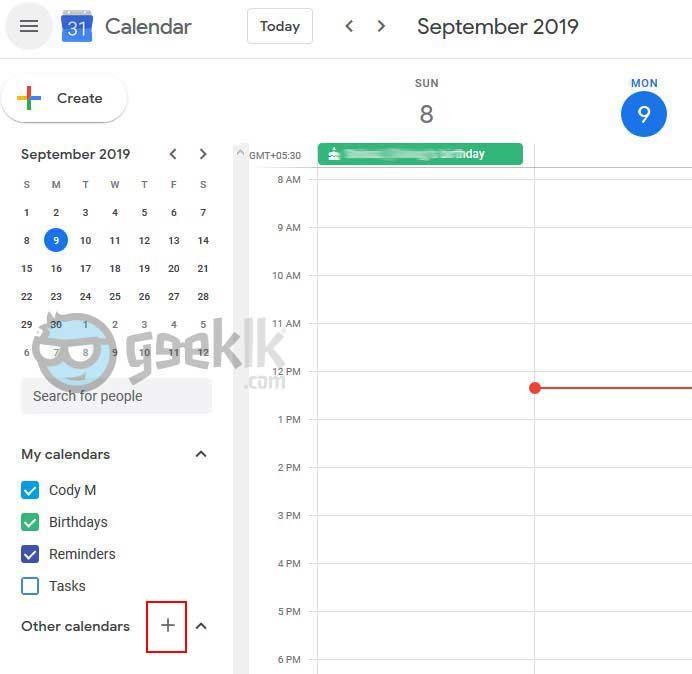
- Pretty much simple process. Create the calendar, provide necessary calendar information and the time zone, then create.
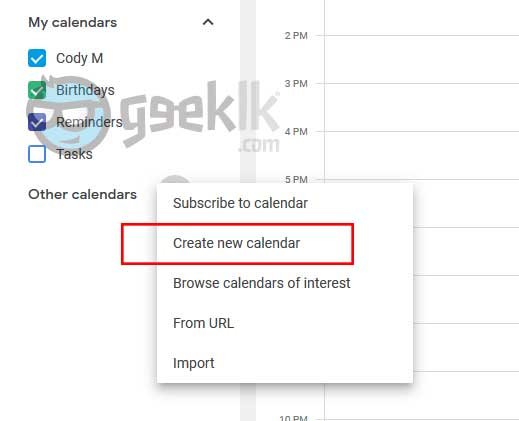
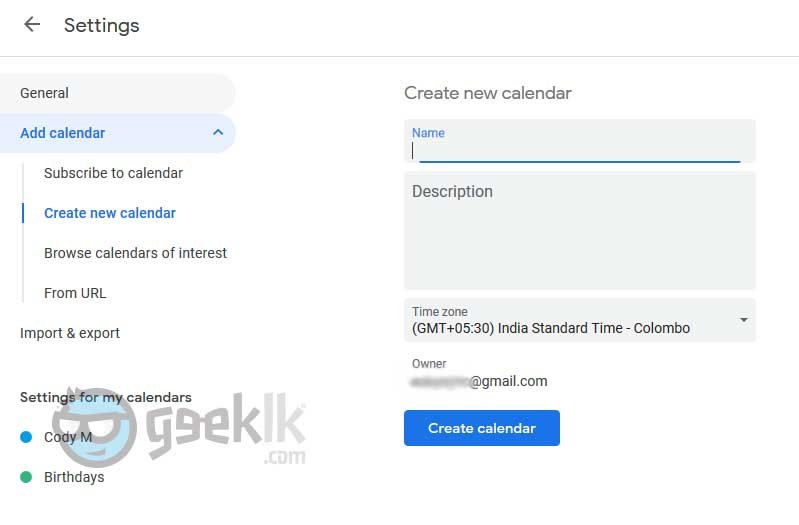
- Once done, go to Microsoft Flow page, where you’ll see a list of “popular services” in which select “Google calendar“.
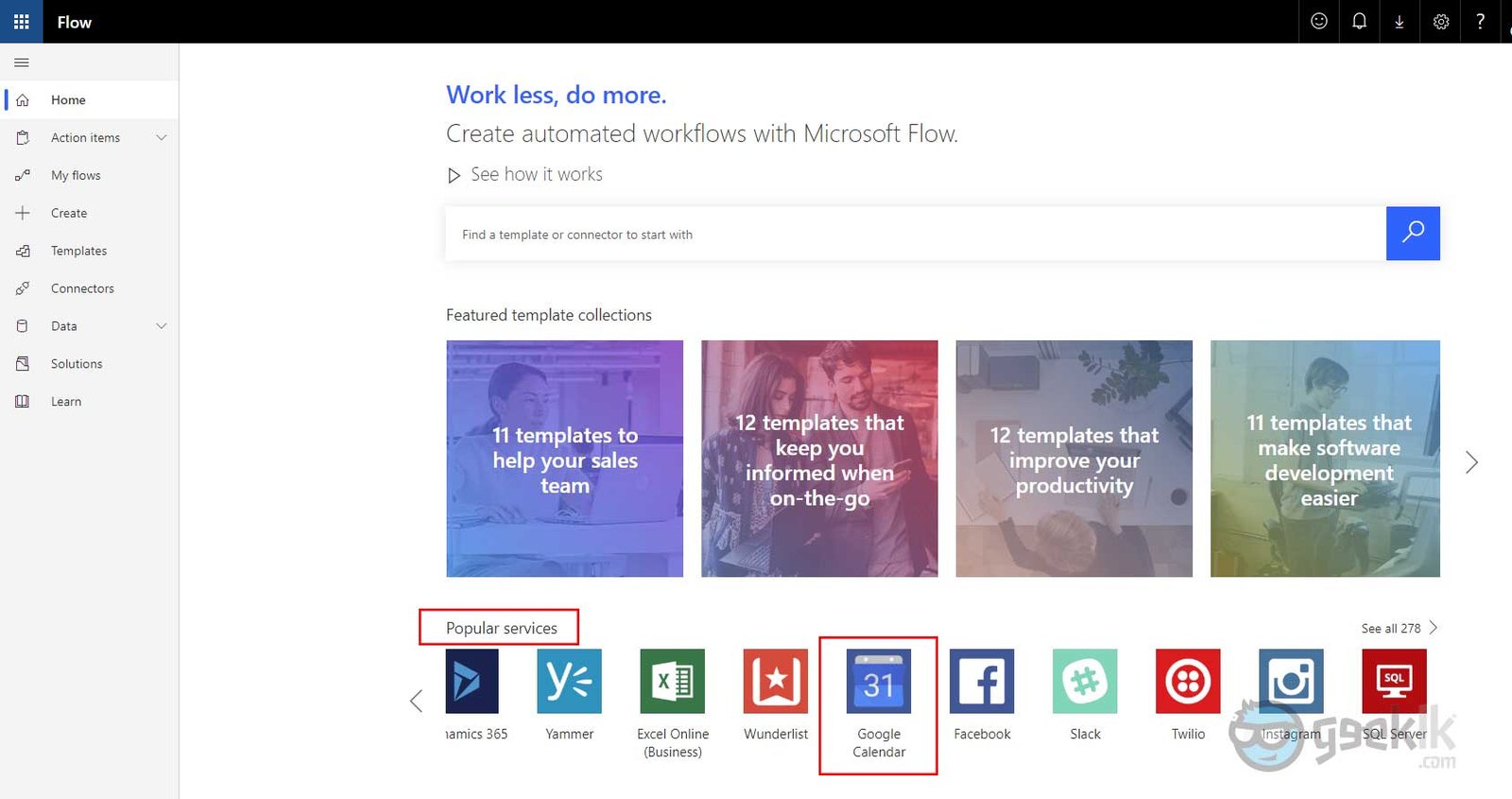
- You’ll be taken a page where various automation listed. Select “Copy new events in Office365 to Google calendar and send a notification“.
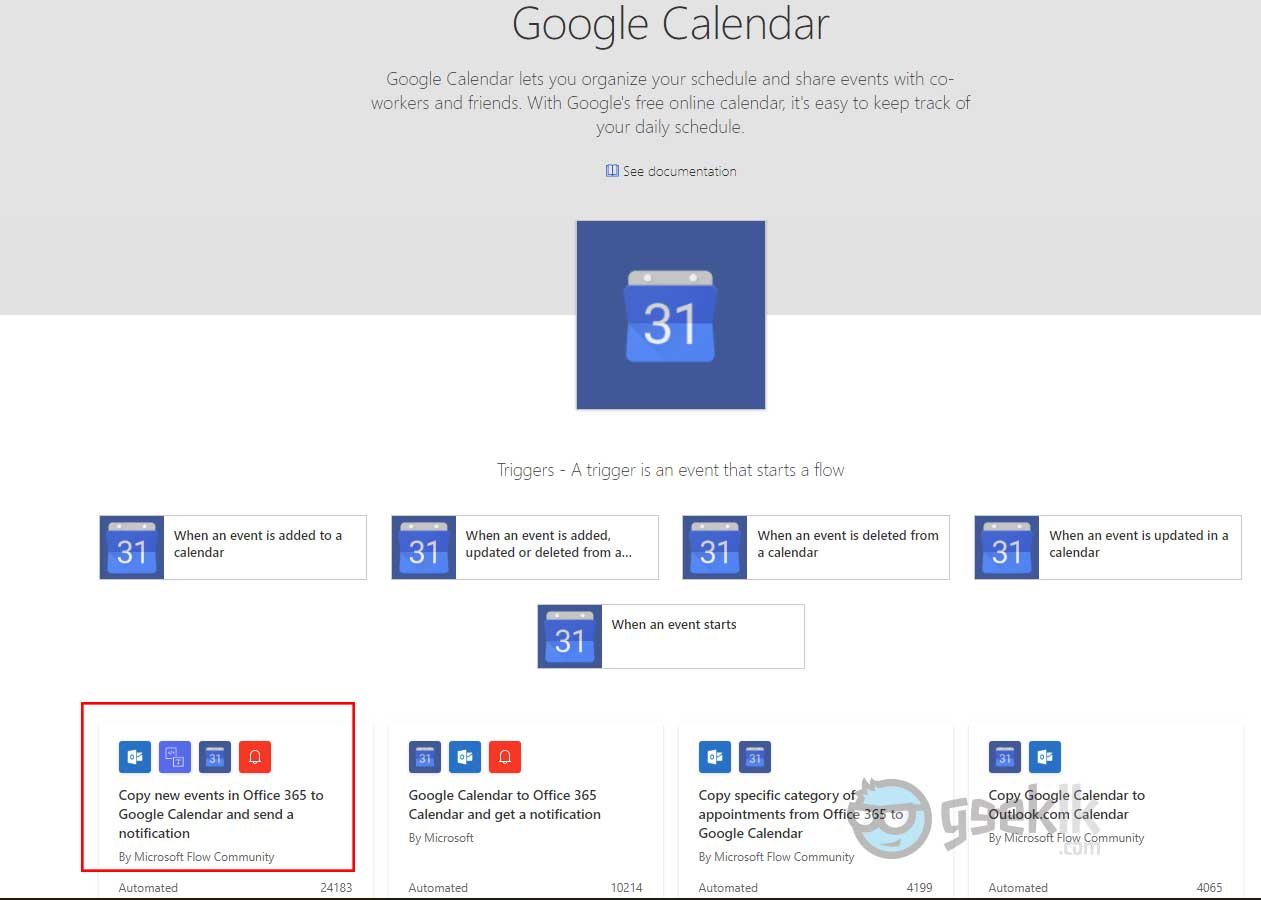
- On the given flow dashboard, login to your gmail account with the information, allow permissions, and continue.
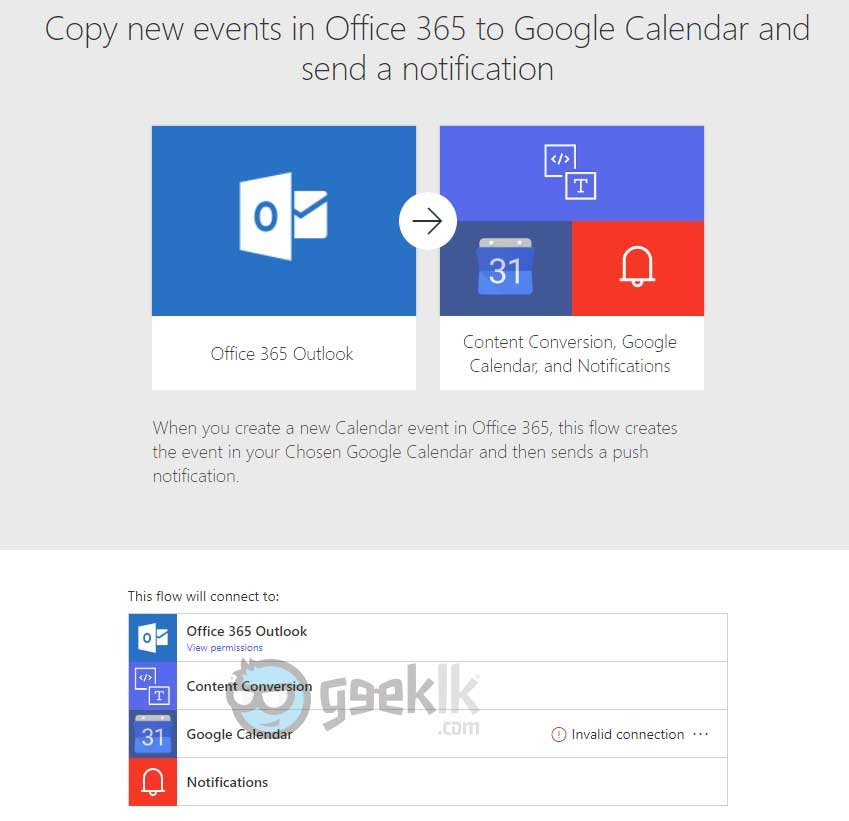
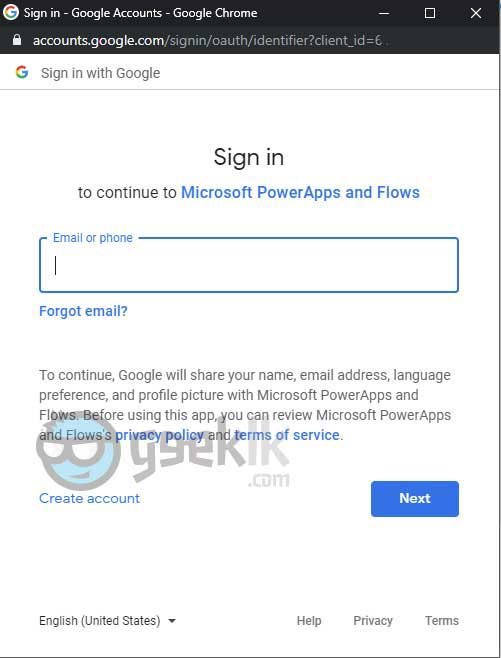
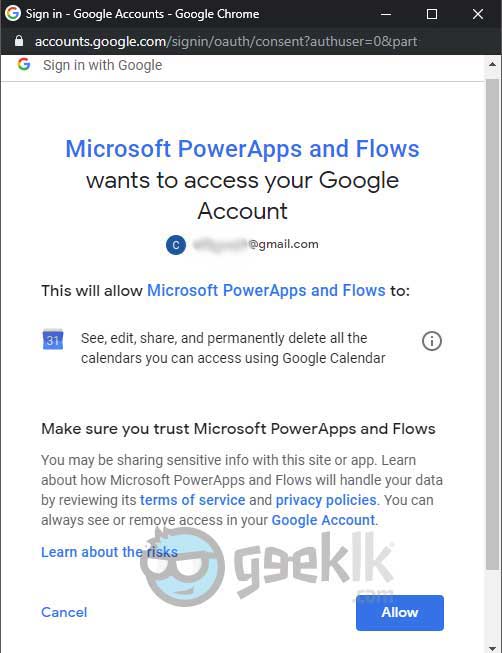
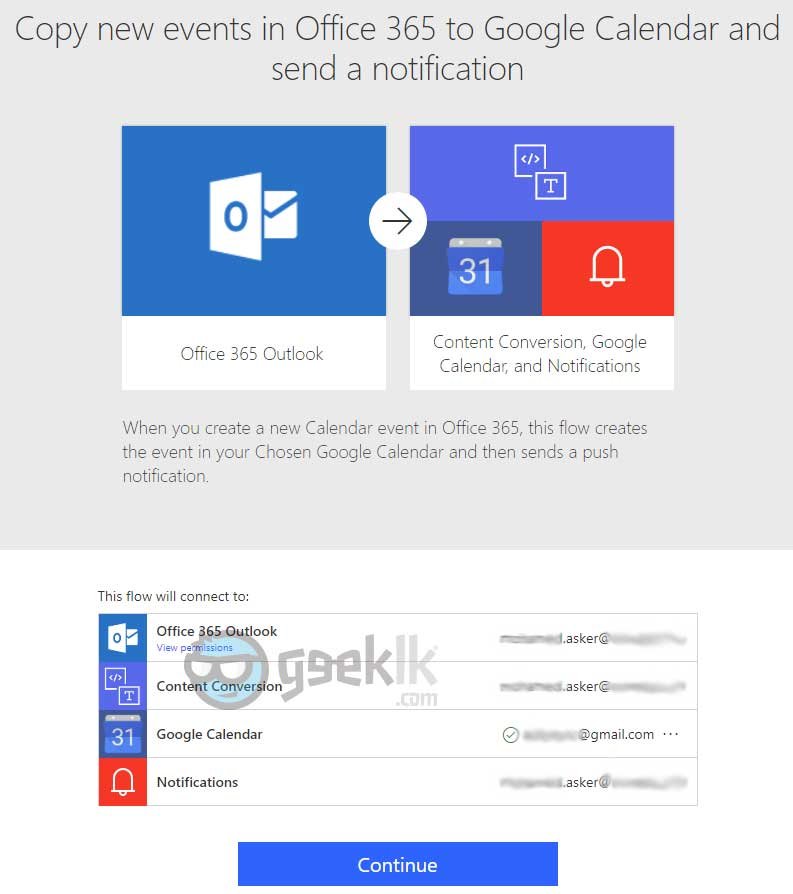
- The flow will be presented, at the beginning, it will say “Calendar Id” with a default selection of “calendar”. Leave it as is.
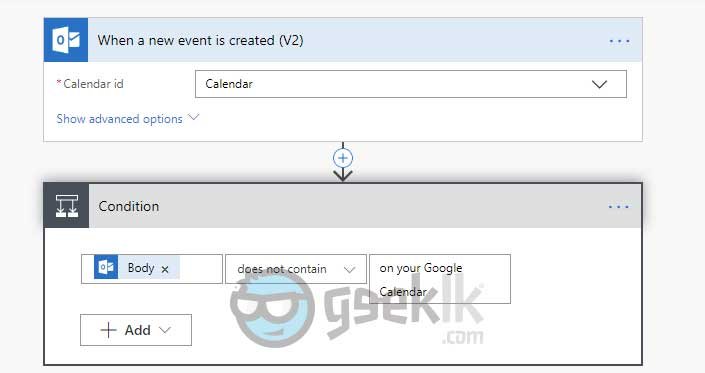
- On the conditions, there’ll be two options, one with “yes” and the other with “no”. On the “yes”, leave the “html to text” as default and move to “create an event”.
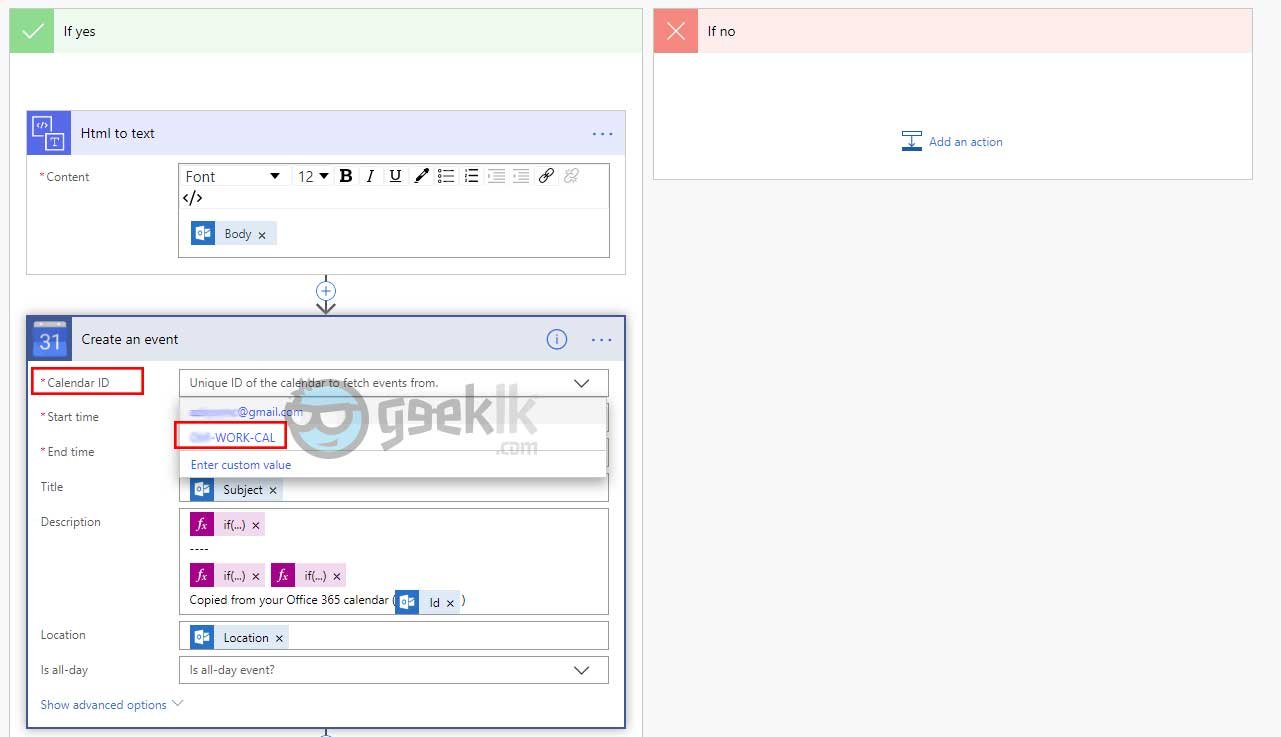
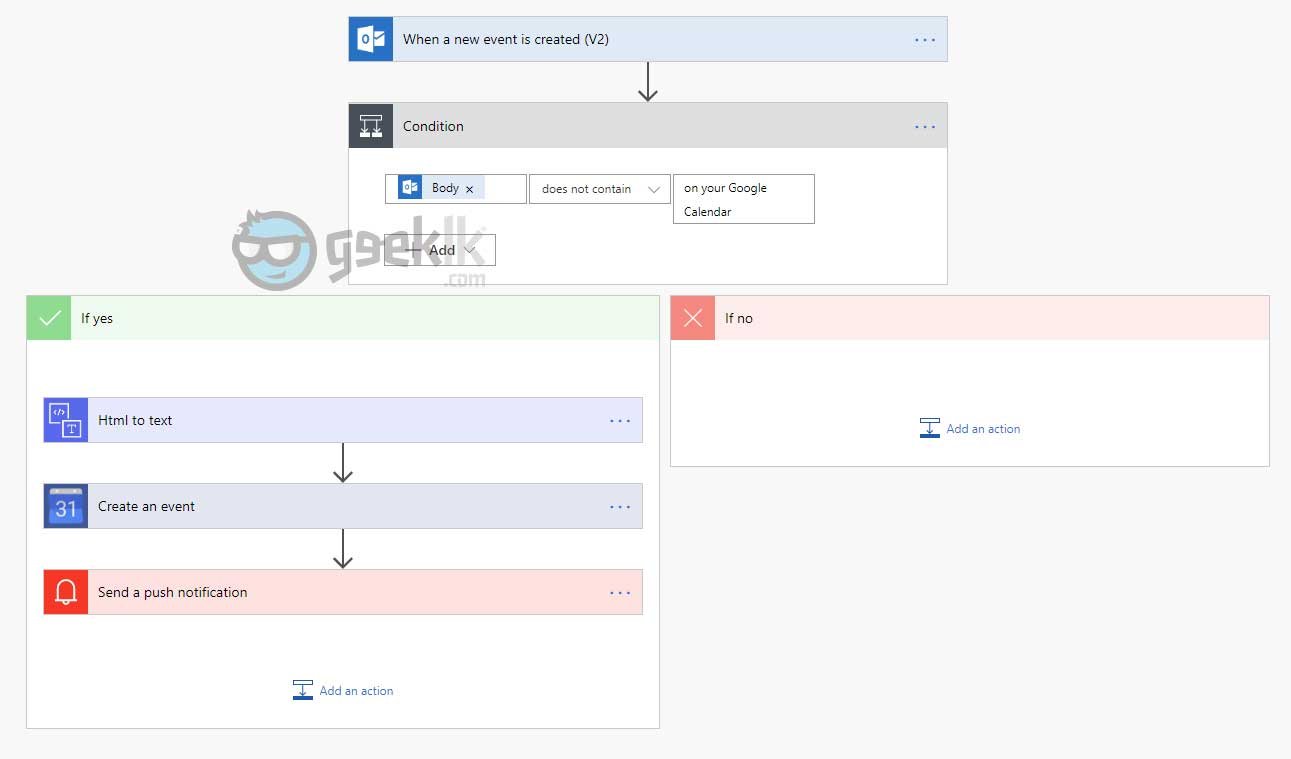
- In this select the Calendar you have just created, and leave the rest as is if you do not want to play around. This is where you can edit/modify the way calendar should be posted in to your google calendar. Any sensitive information that would fall in the body, can be simply removed.
From this moment on Flow will monitor and pass on the event information to the said Google calendar for posting. Below seen are some testing I have conducted to ensure its working.
Test 01 – Created a test meeting on my office calendar
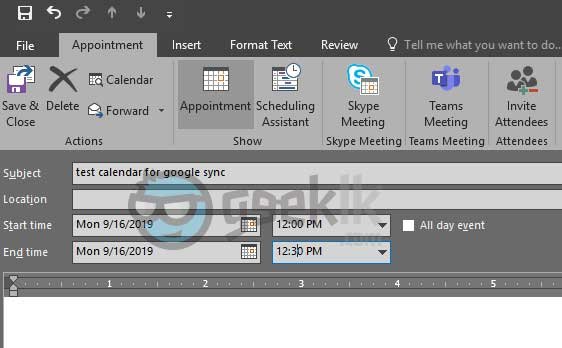
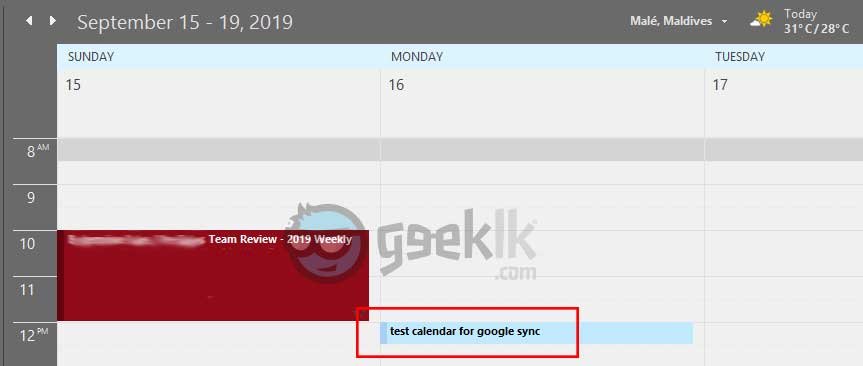

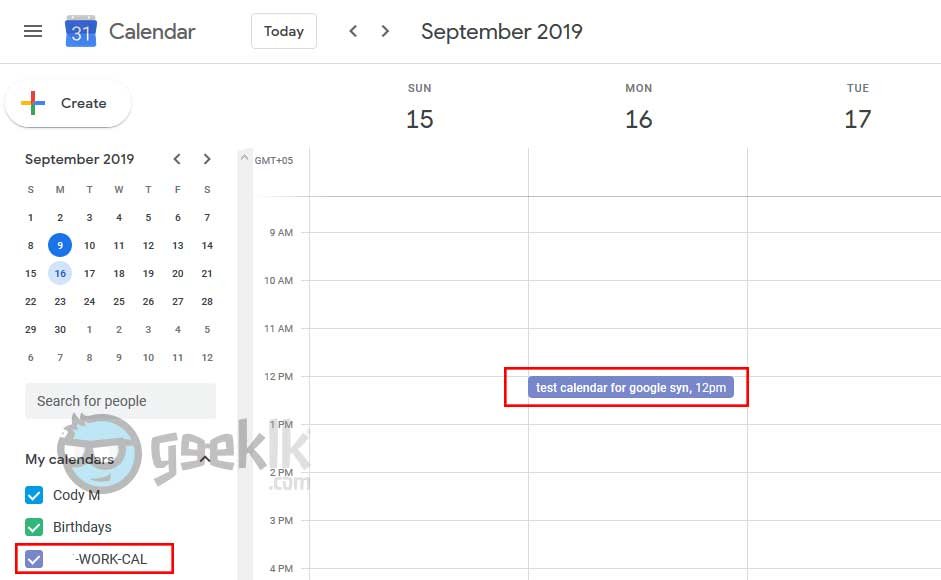
Test 02 – Requested an invite from a colleague to my office calendar